An easier way of copying cells
13/08/11 22:56 Filed in: Calc
This is one of those tips that make your everyday life with OpenOffice.org Calc juuust a little bit easier… Nothing major, but it should speed up some of the copying of cells that you do.
The point here is to reduce the amount of work when copying cells downwards. Of course, you can do it by using one of the numerous ways of copying and pasting involving right-clicking and selecting from the menu, using the Edit menu or using the short cuts.
Usually I advise people to avoid using the mouse when possible; this is an exception.
The point here is to reduce the amount of work when copying cells downwards. Of course, you can do it by using one of the numerous ways of copying and pasting involving right-clicking and selecting from the menu, using the Edit menu or using the short cuts.
Usually I advise people to avoid using the mouse when possible; this is an exception.
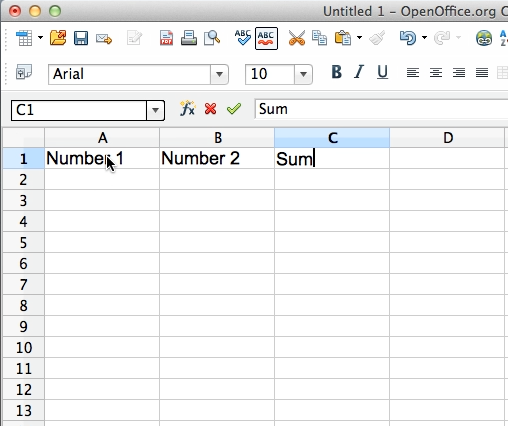
Let’s start this lesson by creating a few head lines.
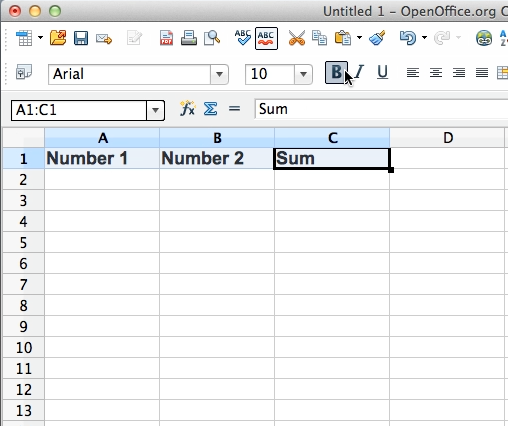
The we format it by selecting the cells and clicking the Bold button, as shown above.
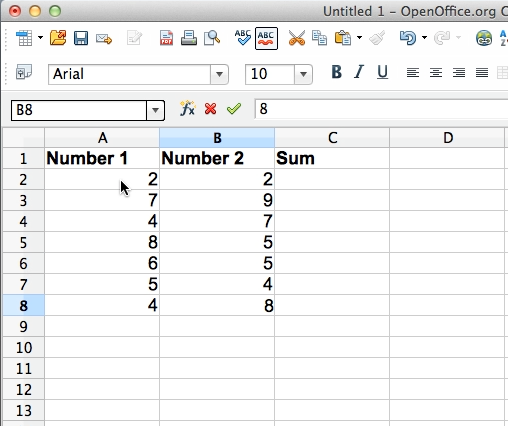
Enter some random numbers for us to summarize later on. You can use my example numbers above or you can use your own.
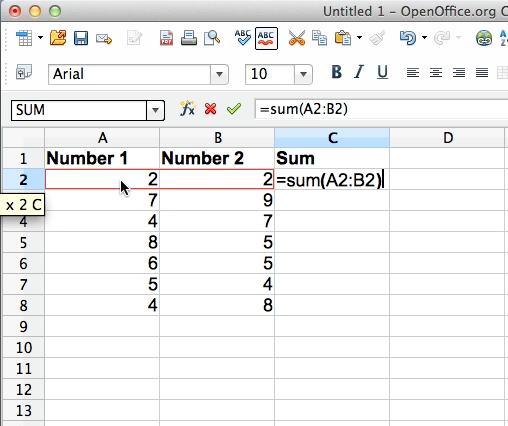
Now create a =SUM() formula like above and hit enter. Read more about =SUM() formulas here if you feel the need.
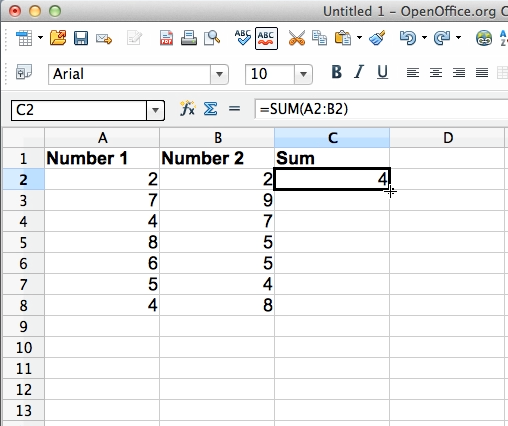
If there is a tricky part in this lesson, this will be it;
- you now need click the cell once
- go to the lower right corner of the cell. The cursor should change to a thin cross hair, like shown above
- double click
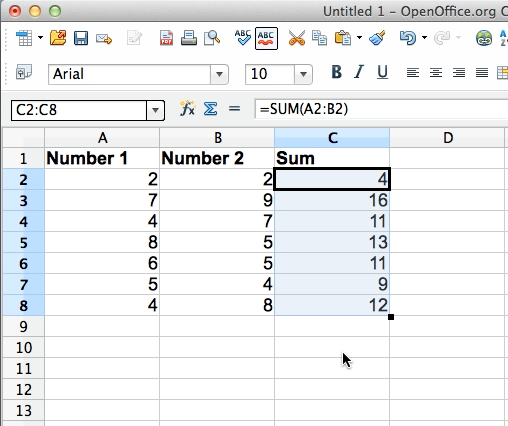
The =SUM() formula should now be copied down like this in a flash, without you having to tell Calc just how far it should copy down, it should figure it out by itself! Almost magic
A word of warning, though: if there is a gap in the column to the left of where you try to copy down by double clicking, the copying will stop at the brake. This is no big deal if you got a small amount of rows like above, but it can be a problem if you have spreadsheet of thousands of rows -- you might thing you’ve copied all the way to the bottom, but somewhere there might be a gap in the lefthand, adjacent column that tells Calc to stop copying further down. We might ad a new lesson on how to prevent that with a completely different technique later -- it takes a few seconds later (the one above takes half a second!), but it insures the integrity of the table.
Now, for the first time, we’ve added a video of the steps we’ve shown above, just in case it might help you. Enjoy!